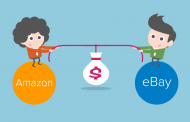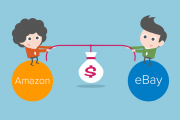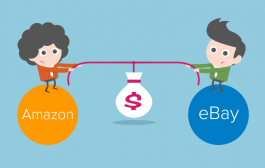How to confirm a shipment
If you are a self-ship seller working with third party couriers to deliver your items to customers (i.e., not using the Amazon Easy Ship program, perhaps because you are not fulfilling items from within the UAE), you must confirm shipment of the order in Seller Central after you receive an order notification and ship the order.
Please note that if you ship your products using the Amazon Easy Ship service, the process is slightly different. You must schedule the pickup of your package from the Manage Orders tab of Seller Central. You then prepare the package and have it ready for collection at the start of the pickup window you selected in the Easy Ship Schedule Pickup workflow.
To confirm shipment of a package you have shipped yourself / with a third-party courier, you will need:
- Dispatch date
- Shipping method (including the carrier information)
- Tracking ID (supplied by the carrier)
After you confirm dispatch, we do the following:
- Charge the buyer for the order.
- Credit your seller account for the order.
- Send a shipping confirmation email to the buyer.
- Update the buyer’s Amazon account with the delivery information. The buyer can then see the status online.
Note: If you do not confirm shipment of an order within 3 days of the promised or estimated ship date of the package, we will automatically cancel the order. We will not charge the buyer, even if you already shipped the order, and you may be charged a cancellation fee.
Confirm an individual shipment for one order
- Locate the order in Manage Orders and click Confirm Shipment in the Action column for the order.
- On the Confirm Shipment page, enter the Dispatch Date, Shipping Method (including the carrier information) and the Tracking ID (supplied by the carrier).
- Enter any special notes about the order in the Seller memo field (optional). This is for your reference only.
- Click Confirm Shipment.
Send multiple shipments for one order
You can use Manage Orders to confirm shipment of multiple packages for one order. You also can confirm multiple packages and shipments. For more information, see Confirming Multiple Shipments with Feeds.
- After you confirm shipment for one package of an order, at the bottom of the Confirm Shipments page, click Add a Package.
- From Items in the Package drop-down menu, select the correct number of items in that package. The remaining items are automatically moved to the other package.
- Enter the Dispatch Date, Shipping Method (including the carrier information) and the Tracking ID (supplied by the carrier) for the order.
- Enter any special notes about the order in the Seller memo field (optional). This is for your reference only.
- Click Confirm Shipment.
Note:
- The Confirm Shipment button will not appear on orders that need to be shipped using Amazon Easy Ship. You must use Schedule Pickup for these orders.
- If you make a mistake entering information, such as the tracking ID, you can edit the shipment. In Manage Orders, click Edit shipments next to the order, click the Edit shipment button at the top right, and then click Re-Confirm Shipment.
- If you receive an order for multiple items and send them individually, the customer will be charged immediately after the first order, even if the items are shipped in multiple deliveries.
- If you deliver an order by hand, you can choose Other as the carrier.
Important:
- We do not recommend confirming shipments without tracking numbers.
- Tracking is also required to qualify for exclusive programmes, including Premium Shipping options and guaranteed delivery date.
- Without a valid tracking number, you’re more vulnerable to an A-to-z Guarantee claim.